 |
Visual Basic Programming - Debugging Options
|
I was recently asked a couple of questions about debugging code in Visual
Basic.
One cause for confusion was in a class I had written - this was trying
to make connections to a database using an encrypted password. If
the password failed then a plain text version was to be tried instead.
Anyway - This was achieved by trying to create the first connection and
checking the Err object for an error. All was fine and dandy until
a colleague tried the code on their machine and it kept dropping them
into VB with an error message and the option to debug or end.
This was caused due to Visual Basics default error trapping mode being
Break in Class Module
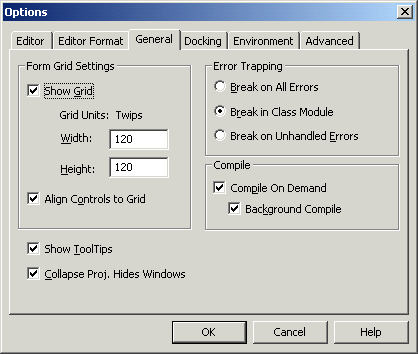
- Tools -> Options within the VB IDE
Regardless of if the error is trapped (as in my case) or not, VB will
stop at that error. This is great if you have a class that you think
might have an error in it that is not being handled correctly and this
is stopping the rest of your application functioning correctly.
However this is a major pain if you are using classes that have been
fully tested already. The answer? Change the error trapping
to Break on Unhandled Errors. This will gladly process code
that is error handled correctly but stop at an unexpected error.
Do you think that the error handling might not be working as originally
intended? Setting trapping to Break on All Errors will at
least give you the opportunity to see those cases where errors are occurring
and being handled. You might not even have realised that an error
was occurring there and that the handling wasn't quite right. This
can be a quick way to solve some really tricky to find errors.
|